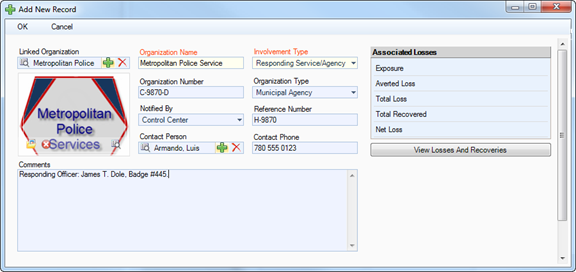Note General Details of an Involved Organization
1. Select the Involvements tab.
2. Select the Organizations sub-tab.
3. Click Add New. A pop-up window will open.
4. Select the involved organization’s record from the Linked Organization pick list. If an Organization record does not already exist, use the Quick Add function to create one.
· The Organization Name field will now automatically populate with the linked organization’s name. Depending on the data available, some additional fields may also populate with information drawn from the linked Organization record.
5. Specify how the organization became involved in the occurrence by selecting a description from the Involvement Type lookup list.
6. If applicable, input the organization’s file, ID, or other tracking number in the Organization Number field.
7. Select an Organization Type from the lookup list.
8. Specify the means by which the organization has been notified of the occurrence in the Notified By lookup list.
9. If there is any documentation associated with the organization’s involvement in the occurrence (e.g., a work order), note the associated tracking number in the Reference Number field.
10. Select the name of the organization’s primary contact from the Contact Person pick list. If a Person record does not already exist for the individual, use the Quick Add function to create one.
11. Enter the contact person’s phone number under Contact Phone. Ensure that you use a consistent format when entering phone numbers.
12. Enter notes in the Comments box.
13. To add the organization’s logo to the record, click the Add icon  in the image box.
in the image box.
14. Locate the image file in the browser window and click Open.