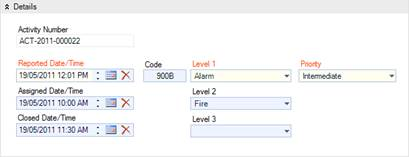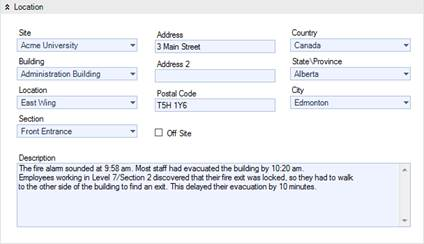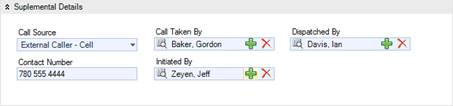Create a New Activity Record
Generally, activities are created and dispatched using the DispatchLog module embedded in Perspective or Dispatch, the separately managed application. (See the Resolver Support site for more information on DispatchLog or Dispatch). Once an activity is closed in DispatchLog or Dispatch, it is transferred to the main Activities database in Perspective, maintaining any information that has been recorded in DispatchLog or Dispatch. The information that is imported from DispatchLog or Dispatch includes general activity details, location and responsible persons, officers’ and organizations’ responses, involvements, attachments, activity notes, and the basic Controls options (i.e., Activity Status, Owner Workgroup, Access Level, and Workgroup Visibilities). However, if required, an Activity record may be created from scratch within the centralized database in Perspective.
1. Click the Add button  in the Viewing pane toolbar.
in the Viewing pane toolbar.
2. Indicate when the activity was reported to supervisors under Reported Date/Time. By default, the field will populate with the current date and time.
3. Indicate when the activity call was assigned to an officer or organization under Assigned Date/Time.
4. Select the activity category under the Level 1, Level 2, and Level 3 lookups. These fields are hierarchical, meaning that the option selected in the first field (i.e., Level 1) determines the options that are available in the second field (i.e., Level 2), and so on. The options that appear in these lists have been customized by your organization.
5. Depending on the category specifications selected for the activity, the system will build the appropriate activity Code. Alternatively, you may quickly enter the code to auto-populate the activity category Levels.
6. Specify the Priority for the activity, selecting from the lookup options. The default value in the Priority field is determined by the category specifications/code selected for the activity.
7. If the activity has been closed, enter the date of its closure in the Closed Date/Time field. For the Activity records that have previously been closed within the DispatchLog or Dispatch, this field will already contain the date of closure.
8. Specify the location of the activity by making selections from the Site, Building, Location, and Section lookup lists.
9. The address fields (i.e., Address, Address 2, Postal Code, Country, State/Province, and City) will automatically populate according to the site specifications entered. Alternatively, you may enter/edit the address manually. If the activity took place off site, mark the corresponding checkbox and enter the exact address of the off-site activity location.
10. In the Description text field, type in a detailed description of the activity.
11. In the Supplemental Details section, select the Call Source for the activity (e.g., Alarm, External Caller – Cell).
12. Click the corresponding Add icons  and select the names of the following responsible persons:
and select the names of the following responsible persons:
· Call Taken By—The user who is responsible for recording the call. Usually, the call taker is the person who creates the original Activity record.
· Initiated By—The user who initiated the call and provided basic information for creation of the activity. Enter the initiator’s Contact Number in the field on the left.
· Dispatched By—The person who dispatches officers/organizations for the activity.
13. To enter a brief update to the activity’s disposition or status, type the notes in the Activity Notes text box and click Add Notes. Each note will be supplied with a date stamp and the user name of the reporting person.
Note: Perspective will automatically supply the Activity record with an Activity Number when the record is saved.