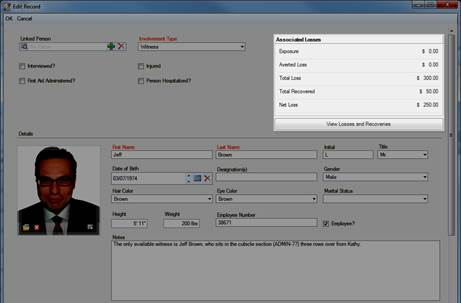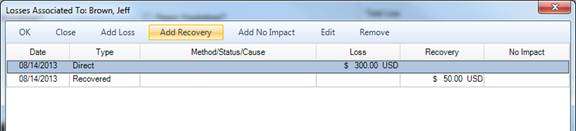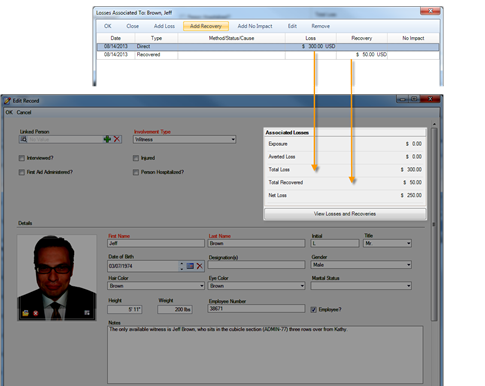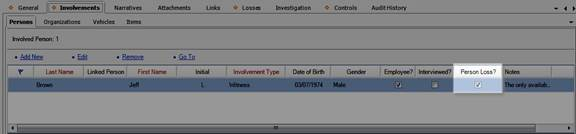Add Losses and Recoveries Associated with an Involved Entity
1. Before you continue with entering losses or reviewing their summary, make sure that you saved the involved entity’s sub-record by clicking OK and that you saved the Incident record by clicking Save. This will update the calculations the system stores on the previously recorded losses.
2. Double-click the involved entity in the list that you want to associate a loss with (e.g., the Jeff Brown’s Person record).
· In the Associated Losses section in the top right corner you will see the summary of the losses previously associated with the open entity, including a summary of the entity’s recovery (Exposure and Averted Loss), Total Loss, Total Recovered loss, and Net Loss.
3. To review the details of the losses associated with the entity, click on the View Losses and Recoveries button under the Losses Associated To summary grid.
· A new window will open where you will be able to see the Date a loss was recorded, the Type of the loss, the Method/Status/Cause the loss was or could have incurred, and the relevant value of the loss.
4. To add a loss, select one of the following three options:
· To add a loss that has occurred, click Add Loss.
· To add a loss that has occurred and has been recovered, click Add Recovery.
· To add a potential exposure loss or an averted loss that is associated with the involved entity, click Add No Impact.
6. Click OK.
· Once the changes are saved, the recorded loss data will populate the relevant columns of the Losses Associated To grid.
7. Add as many loss entries as necessary, repeating steps 4 - 6. Then, click OK to save the associated losses on the involved entity’s record and see updated summary calculations in the Associated Losses section of the subform:
· Exposure: The total value of the Exposure No Impact loss associated with the involved entity.
· Averted Loss: The total value of the Averted No Impact loss associated with the involved entity.
· Total Loss: The total value of the Loss amounts associated with the involved entity.
· Total Recovered: The total value of the Recovery loss associated with the involved entity.
· Net Loss: The value determined by subtracting the Total Recovery amount from the Total Loss.
8. Click OK on the main involved entity’s subform.
· The entity’s entry in the list will be updated with a checkmark under the Person/Organization/Vehicle/Item Loss? Column. The loss will also be recorded as a separate entry under the Losses tab.
9. Click Save to synchronize the recorded data across the Perspective’s components.