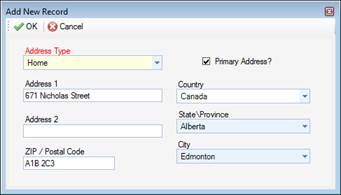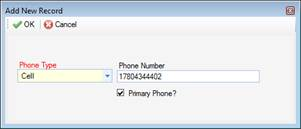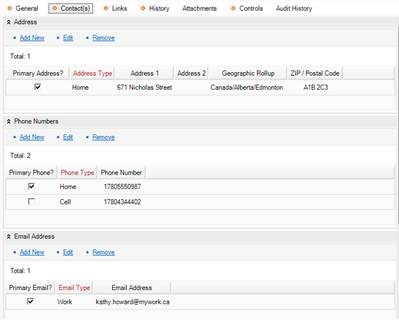Record Contact Information
1. Select the Contact(s) tab.
2. In the Address section, click Add New. A pop-up window will open.
a. Specify the Address Type (e.g., Business, Head Office).
b. Enter the person’s full address in the fields provided.
c. If the address entered is the person’s main address, check the Primary Address box.
d. Click OK.
3. In the Phone Numbers section, click Add New. A pop-up window will open.
a. Select the Phone Type (e.g., Main, Work).
b. Enter the person’s Phone Number. To avoid duplicate entries and to facilitate accurate searches, it is best to use a consistent format when entering phone numbers (e.g., hyphens in place of spaces, no parentheses).
c. If the phone number entered is the person’s main number, check the Primary Phone box.
d. Click OK.
4. In the Email Address section, click Add New. A pop-up window will open.
a. Specify the Email Type (e.g., Home, Work, etc.).
b. Enter the person’s Email Address.
c. If the email address is the person’s main email address, check the Primary Email box.
d. Click OK.
5 Add as many contact entries as you want.