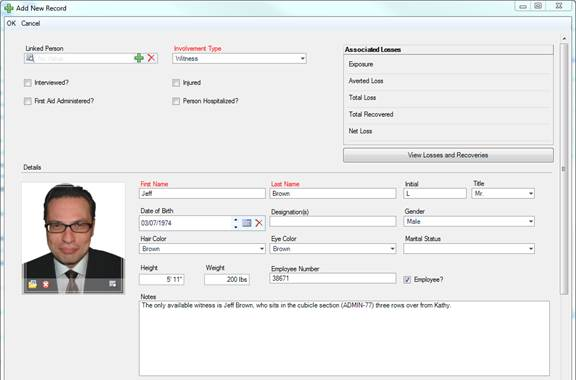Note General Details of an Involved Person
1. Select the Involvements tab.
2. Select the Persons sub-tab.
3. Click Add New. A pop-up window will open.
4. Select the involved person’s record from the Linked Person pick list. If a Person record does not already exist for this individual, use the Quick Add function to create one.
· The First Name and Last Name fields will now automatically populate with the linked person’s name. Depending on the data available, some additional fields may also populate with information drawn from the linked person’s record.
5. From the Involvement Type lookup list, choose the appropriate description.
6. Enter the person’s Initial, Title (e.g., Mr.) and Designation (e.g., Chartered Accountant).
7. Specify the involved person’s Date of Birth, Gender, and Marital Status.
8. Identify the person’s physical characteristics, including Hair Color, Eye Color, Height, and Weight.
9. If the person is an employee of your organization, check the Employee? box and enter the Employee Number.
10. If the person was interviewed regarding the occurrence, check the Interviewed? box.
11. If the person received first aid, or was injured or hospitalized as a result of the occurrence, check the First Aid Administered?, Injured, and/or Person Hospitalized? boxes.
12. Enter notes about the person’s involvement in the occurrence in the Notes text box.
13. To add a photo of the involved person to the record, click the Add icon  in the image box.
in the image box.
14. Locate the image file in the browser window and click Open.