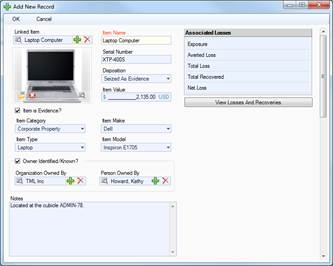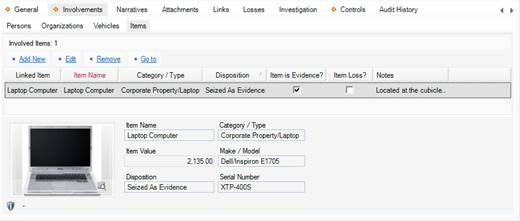Note General Details of an Involved Item
1. Select the Involvements tab.
2. Select the Items sub-tab.
3. Click Add New. A pop-up window will open.
4. Select the involved item’s name from the Linked Item pick list. If an Item record does not already exist, use the Quick Add function to create one.
· The Item Name field will now automatically populate with the linked item’s name. Depending on the data available, some additional fields may also populate with information drawn from the linked item’s record.
5. If known, enter the serial or ID number of the item in the Serial Number field.
6. Select the most appropriate description of the item’s current status from the Disposition lookup list (e.g., Seized as Evidence, Destroyed, Returned to Owner).
7. Enter the item’s exact or estimated value in the Item Value field.
8. If applicable, check the Item is Evidence? box.
9. Identify the general classification of the item by making selections from the Item Category and Item Type lookup lists. These fields are hierarchical.
10. Specify the Item Make and Item Model. These fields are hierarchical.
11. If the item’s owner is known, check the Owner Identified/Known? box. Then, select the name of the organization or person that owns the item from either the Organization Owned By or Person Owned By pick lists. If an Organization or a Person record does not already exist, use the Quick Add function to create one.
12. Add comments about the item in the Notes field.
13. To add a photo of the item to the record, click the Add icon  in the image box.
in the image box.
14. Locate the image file in the browser window and click Open.
15. Click OK.
16. As you click OK, the newly created entity will be displayed in the Involved Items list, each entity occupying a single row in the list. To display the entity’s general information in the bottom Viewing pane, select the corresponding row in the list.