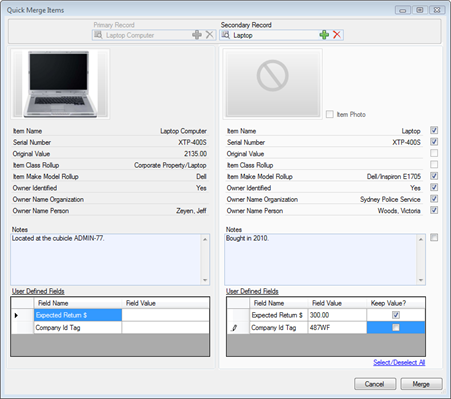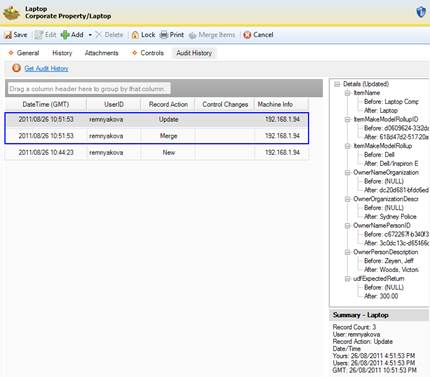The Merge function is only available on four Perspective’s data forms, i.e., Items, Persons, Organizations, and Vehicles. It is a method of merging partially duplicate records that correspond to a single physical referent (e.g., an item, a person, an organization, or a vehicle). The function is represented by the Merge button on the Viewing pane toolbar.
Note: The Merge function is irreversible and cannot be undone. Be absolutely certain you want to merge records before proceeding!
1. Open a record that will function as the primary record of your merging process, typically, the one with the most accurate information and the most details.
2. Click the Merge button on the Viewing pane. A Quick Merge form will open with the general details of the selected record on the left, and an equivalent blank record form on the right.
3. Select the appropriate Secondary Record with which you would like to merge the primary record from the pick list at the top of the blank form.
The blank form will populate with the data contained in the General tab of the selected record. The checkmarks will mark the pieces of information that can be merged between the records. For the fields, where the secondary record contains no information, the checkmarks will be inactive. This means that the corresponding values in the primary record will remain unchanged.
4. Select (or deselect) the fields in the second form you want to save (or leave out) using the appropriate checkmarks.
Click Select/Deselect All to toggle the selection of all the available data fields for merging.
Note: Deselecting all fields in the secondary record form does not mean that the merging of the records will not occur. The Merge function performs both merging of the general data that is displayed in the Quick Merge form, as well as the rest of the data that is contained in the merging records and hidden from the Quick Merge forms (e.g., contacts, attachments, links, history).
5. Click Merge.
6. Once the merging of the selected records is complete, a confirmation dialog will be displayed. Click OK. The secondary record will disappear from the Listing pane, while the resulting merged record will display in the Viewing pane in editing mode.
The result of the merge will be a single record that contains the following components:
a. The values from the primary record data (including the image of the record’s reference item, person, organization, or vehicle, and the user defined fields) that were not selected for merging on the secondary record form;
b. The values of the secondary record data (including the image of the record’s reference item, person, organization, or vehicle, and the user defined fields) that were selected for merging on the secondary record form;
c. The hidden data entries pulled from both the primary and the secondary record that correspond to all or some of the following data types:
The records’ Contacts: Addresses, Phone Numbers, Email Addresses;
The records’ Links: Person, Organization, and Vehicle Links;
The records’ Histories of all incident involvements;
The records’ Attachments;
If you were merging two Person records, the data will also be pulled from the Unique Features, Identifications, and Trespass Details sections from both records.
The data that never gets merged (i.e., that is left unchanged, with the primary record’s values) includes the settings of the Controls tab. If you were merging two Person records, the Flags Details contained in the primary record will be saved as the default settings for the resulting merged record too.
Under the Audit History tab, the occurred merge is documented with the help of two Record Action entries: the Merge entry stands for the occurred merging of the records’ general and hidden data, whereas the Update entry documents the merging of the specific fields in the primary and the secondary record forms.
7. Scan the final record for possible repetitions of data that were merged and resulted in unintentional duplication of the same information.
8. Click Save to save the changes made.