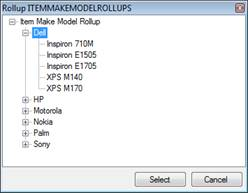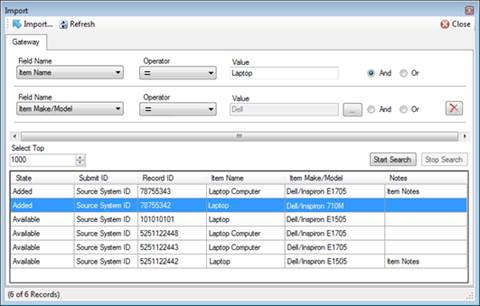Import Record’s Settings from the Gateway
The function to add a record by importing it from the Gateway is an additional method of creating a record that complements the standard method of the Add button  . Both can be accessed from the Viewing pane toolbar.
. Both can be accessed from the Viewing pane toolbar.
1. Open the appropriate data form.
2. Click the small arrow to the right of the Add icon, and select From Source. The Import pop-up window will appear.
3. Select the Gateway sub-tab, if it is not displayed by default.
4. To display the top 1000 imported records that have been added to Perspective or are available to be added, click Search.
Note: Only items with the Available status in Gateway will be searched and displayed.
5. To search for a particular imported record, set specific search criteria:
a. In the Field Name lookup list, select the field that you want to set as the main criterion for narrowing your results.
b. Choose an Operator for the field (e.g., =, <>, Starts With, Ends With, Like).
c. Enter the compared criterion Value. If the Selector button  is available, click it to display a tree of Value options in a separate window.
is available, click it to display a tree of Value options in a separate window.
Note: You may choose any node of the tree as the defining criterion, making your comparison value as narrow hierarchically as you want.
a. If you want to include a second field as an additional search criterion, select the And or Or radio buttons and complete the Field Name, Operator, and Value fields below. You may add as many search criteria as you want. To remove a field from your search criteria, click the Delete button  .
.
b. By default, your search will display the top 1000 imported records matching the criteria that you set. To display more or less than the top 1000 records, adjust the number in the Select Top field (from 1 to 2000).
c. Click Search to generate a list of records matching your search criteria. A count of the number of records in the list, as well as the total number of imported records matching your search criteria, will be displayed at the bottom of the window.
To make changes to the ongoing search, click Stop Search first, and then make the necessary changes to the search criteria.
If you change your search criteria at some point, click Refresh  to update the record list according to the changes made.
to update the record list according to the changes made.
6. Choose the correct record from the list and click Import  . The pop-up window will close and the form fields of the new record will automatically populate with the selected record’s information. To cancel the selection at any time, click Close
. The pop-up window will close and the form fields of the new record will automatically populate with the selected record’s information. To cancel the selection at any time, click Close  .
.