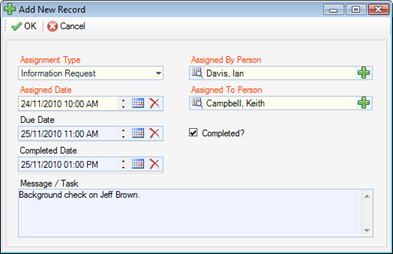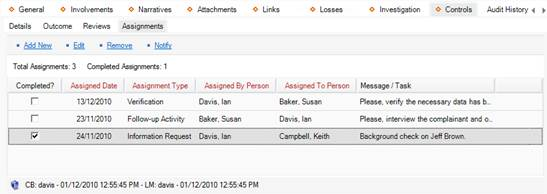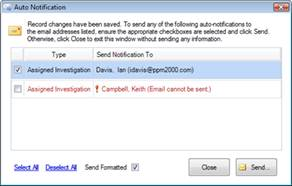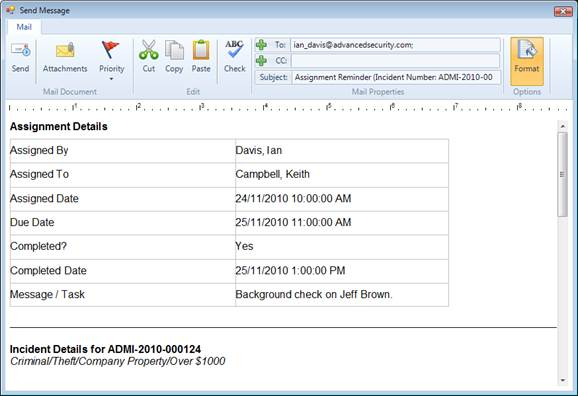Give a Record-Related Assignment to Another User
1. Select the Assignments sub-tab.
2. Click Add New. A pop-up window will open.
3. Choose the applicable option from the Assignment Type lookup list.
4. By default, your name will appear in the Assigned By Person field. If you are not the person who created the assignment, select the applicable person from the pick list.
5. Select the user who must complete the assignment from the Assigned To Person pick list.
6. Complete the Assigned Date, and enter the date the assignment must be completed under Due Date.
7. When the assignment is finished, check the Completed? box and enter the appropriate date in the Completed Date field.
8. Enter notes or instructions in the Message/Task text box.
9. Click OK. The new assignment will be added to the Assignments grid.
10. Click Save. An Auto Notification pop-up window will appear.
· To send email notifications of the assignments to the Assigned To Persons and/or of the completed assignments to the Assigned By Persons, ensure the appropriate checkboxes are selected and click Send. Notifications are automatically sent in HTML. Deselecting the Send Formatted box prior to clicking Send will format the notification details in plain text rather than the default HTML table. Once the notifications are sent, the Dashboards of the persons involved in the assignment will be populated with relevant Assignment records.
· If the person does not have a primary email address entered in the system, an error message appearing beside the person’s name will indicate that an email cannot be sent. In this case, click Close to exit the window.
11. Every time you add a new assignment to the Assignments list or edit the old one and click Save, the system will automatically prompt you to send an email notification about the changes made. However, if you want to send an email notification of any of the record’s old unedited assignments, you will need to select the specific assignment in the list and click Notify. An email message will open that contains the assignment and the record details.
12. Check the message details, adding any other information that you think is necessary, and then click Send.