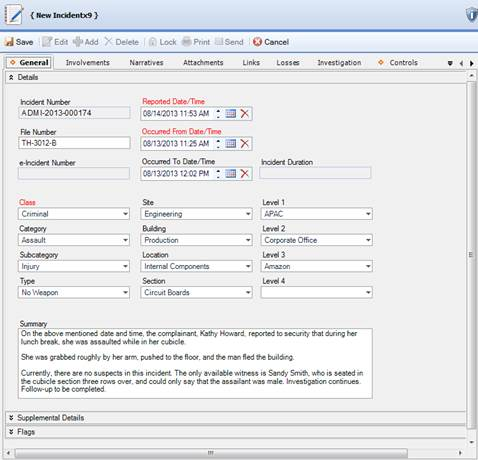1. Click the Add button  in the Viewing pane toolbar.
in the Viewing pane toolbar.
· Perspective will automatically assign an Incident Number when the record is saved. The e-Incident Number field is reserved for electronic reports that have been accepted from the Gateway into Perspective. Once the report is accepted as a valid Incident record, it is automatically assigned a new Perspective Incident Number, while its original e-Incident Number is preserved for cross-referencing purposes.
2. If applicable, input a file or reference number under File Number.
3. Indicate when the incident was reported to supervisors under Reported Date/Time.
4. Note when the incident began under Occurred From Date/Time and when the incident ended under Occurred To Date/Time.
· The Incident Duration will automatically be calculated when the record is saved.
5. Identify the incident’s classification using the Class, Category, Subcategory, and Type lookup lists.
· These fields are hierarchical, meaning that the option selected in the first field (i.e., Class) determines the options that are available in the second field (i.e., Category) and so on. The options that appear in these lists have been customized by your organization.
· Specify where the incident occurred by making selections from the Site, Building, Location, and Section lookup lists.
· Like the fields in the incident’s classification section, these fields are hierarchical.
6. Identify which business unit the incident affected by selecting options from the Level 1 to Level 4 lookup lists, if applicable.
7. Type a brief overview of the incident in the Summary box.
· To enter a more detailed description of the incident, outline the sequence of events under the Narratives tab.